How To: Download & Install Wallpapers on your iPhone
Here are the easy steps you can take to make use of our cool wallpapers on your iPhone™. The first step is to save the desired wallpaper to your Mac or PC via your favorite browser.
- Right-click or control-click on the image you want to use or click "Download" orange button.
- Select “Save as…” and save the image to your hard drive.
- Mac users can either save the image to a folder or add it to their iPhoto library.
- PC users will want to save the wallpaper into their “My Pictures” folder.
You can then sync the iPhone™ with photos in iPhoto 4.0.3 or later on a Mac, or Photoshop Album 2.0 or later or Photoshop Elements 3.0 or later on a PC. Or you can sync with any folder on your computer that contains images. Connect the iPhone™ to your computer and do the following:
- Launch iTunes then click the Photos tab and select “Sync photos from:”
- From the pop-up menu, do one of the following:
- If your using a Mac, choose iPhoto or your Pictures folder.
- If you’re using a PC, choose Photoshop Album, Photoshop Elements, or your My Pictures folder.
- Choose Folder, then choose any folder on your computer that has images.
- Choose “All photos,” or choose “Selected folders” or “Selected albums” and choose the folders or albums you want to sync.
Finally on your iPhone:
- Goto the Photos section of your camera. Browse through the albums or camera roll until you find the picture you wish to use.
- Select the picture so it is displayed full screen.
-
Tap the icon in the lower left corner of the screen. If you don't see the icon, single tap the picture to display the menus.
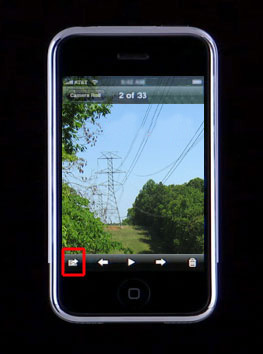
- Here you can select if you want to email the picture, save the picture as a wallpaper, or assign to a contact.
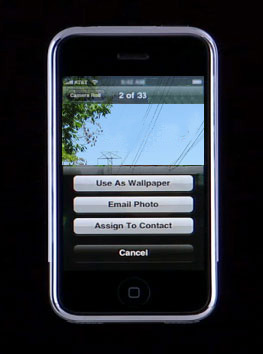
- If you want to assign to a contact, press that button. The contact list will open and you can select the contact you wish to link to the picture.
- Select Done to complete the process.